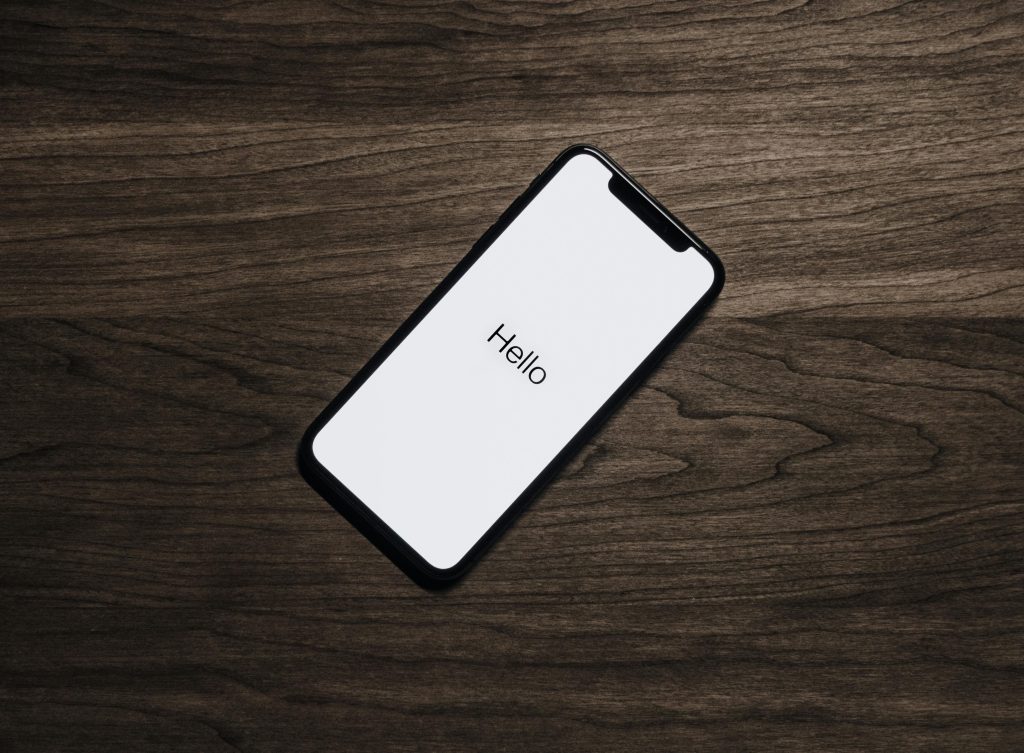Ever feel like your phone is aging faster than you are?
You open an app, and it takes forever to load. Typing a message feels like you’re texting through glue. And don’t even get started on battery drain or random freezing. Sound familiar?
The worst part? Everyone tells you to just buy a new phone. But let’s be honest — not everyone can drop $800 on a shiny new device every year.
Here’s the good news: You don’t need to buy a new phone to make it feel brand new again. This blog post will show you how to speed up your slow phone using simple, free tricks that actually work — whether you’re on Android or iPhone.
And it’s written so anyone (yes, even a 15-year-old) can follow along.
Why Your Phone Slows Down Over Time
Let’s start with a quick truth: It’s not your fault.
Phones, like people, get tired. Here’s what usually slows them down:
- Too many apps running in the background
- Old software or skipped updates
- Not enough storage space
- Cluttered cache and junk files
- Battery health going down
- Outdated hardware struggling with new apps
According to mobile industry stats, over 70% of users report phone slowdowns within 18–24 months of buying a new device. But with a few smart changes, you can reverse most of that.
Step-by-Step: How to Speed Up a Slow Phone (Without Spending Money)
1. Restart Your Phone — Yes, Really
It sounds too simple, but restarting your phone clears background processes and memory leaks. Just like you feel refreshed after sleep, your phone does too.
Try this: Restart your phone once every 2–3 days. It helps more than you think.
2. Clear the Cache
Your phone stores little bits of data (called cache) to help apps load faster. But over time, this cache builds up and actually slows things down.
On Android:
Settings > Storage > Cached Data > Clear Cache
On iPhone:
Settings > Safari > Clear History and Website Data
Or delete and reinstall apps with heavy data storage.
Pro Tip: Focus on apps like Chrome, Instagram, or YouTube — these eat up the most cache.
3. Delete Unused Apps
If you haven’t used an app in months, it’s just sitting there, taking up space and possibly running in the background.
Tip: Think of it like cleaning your room — less mess means less stress (and more speed).
Delete any app you don’t use at least once a week.
4. Free Up Storage
Phones work best when they have at least 20% of storage free. If your phone’s nearly full, it slows down dramatically.
Quick Fixes:
- Move photos and videos to Google Photos or iCloud
- Delete duplicate files and screenshots
- Clear downloads folder
- Uninstall big games you don’t play anymore
Bonus: Some cleaning apps like Files by Google can automate this for free.
5. Turn Off Background App Refresh / Auto Sync
Many apps run in the background to update data, even when you’re not using them. This slows down your phone and drains battery.
On Android:
Settings > Apps > Choose app > Background activity > Disable
On iPhone:
Settings > General > Background App Refresh > Off
6. Use Lite Versions of Apps
Big apps like Facebook, Messenger, and Instagram have “Lite” versions. These are made for lower-end devices and use less data, memory, and storage.
Examples:
- Facebook Lite
- Messenger Lite
- Google Go
- YouTube Go
You won’t miss much — and your phone will thank you.
7. Update Your Software
Updates aren’t just for new features. They also fix bugs and speed things up.
Don’t skip updates. A small bug fix can make a big difference.
Check:
Settings > System > Software Update
Stat: A study showed phones running old software were 30–40% slower than updated ones.
8. Use Static Wallpapers (Not Live Ones)
Live wallpapers may look cool, but they drain both your RAM and battery.
Switch to a static wallpaper — especially on older phones.
Also, reduce home screen widgets and animations for better performance.
9. Reset App Preferences
Sometimes apps misbehave due to messed-up settings. Resetting app preferences brings everything back to default — without deleting anything.
Android:
Settings > Apps > Reset app preferences
iPhone:
Settings > General > Transfer or Reset iPhone > Reset > Reset All Settings
This can fix weird app glitches and system slowdowns.
10. Factory Reset (Last Resort)
If nothing else works and your phone is still slow, a full factory reset can clean everything up. It erases all junk, errors, and hidden issues.
Warning: Backup your photos, contacts, and important files first.
Android:
Settings > System > Reset > Factory Data Reset
iPhone:
Settings > General > Transfer or Reset iPhone > Erase All Content and Settings
It’s like giving your phone a fresh start — without the cost of a new one.
Bonus Tips for Long-Term Speed
- Keep less than 2 pages of apps on your home screen
- Restart your phone once every 2–3 days
- Use apps that boost speed or clean junk (only trusted ones)
- Avoid using too many widgets or fancy launchers
- Check battery health — replace battery if it’s below 80%
Let’s Talk Money
A slow phone can lead to unnecessary spending. Many users upgrade every 1–2 years, spending $600 to $1200 on new phones — often just because the old one “feels slow.”
But by applying the tips in this guide, you can stretch your phone’s life by 1–3 extra years — and save hundreds, if not thousands, over time.
Your phone isn’t broken. It’s just cluttered, overworked, and in need of some digital TLC.
You don’t need to follow the crowd or listen to ads that tell you to upgrade every year. With just 20 minutes of cleanup, you can give your current phone a second life — and maybe even enjoy using it again.
So before you hit that “Buy Now” button, try the tips above.
Sometimes, a little reset is all it takes to make your tech feel brand new.